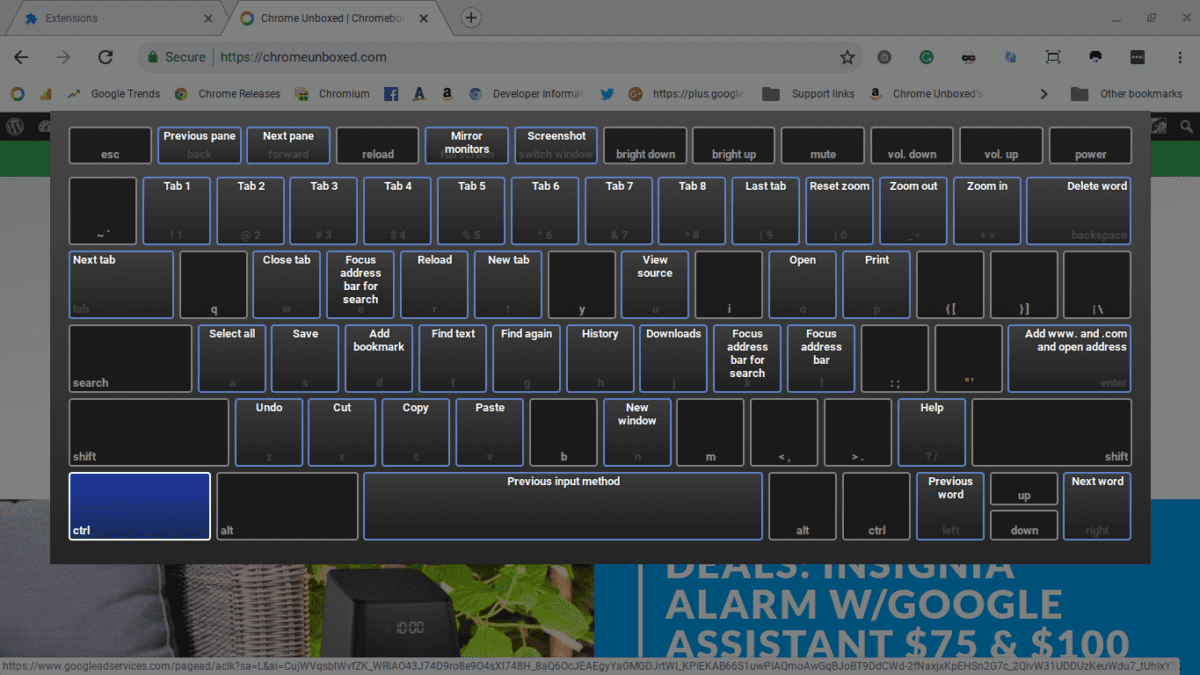Everyone is aware of some top universal shortcuts like Ctrl + C for copy, Ctrl + V for paste. But nowadays, the alternative is becoming popular because it saves you time. Similarly, Chromebook shortcuts also provide an opportunity to save your time. It becomes handier due to Chromebook shortcuts. In this article, we will discuss the Chromebook and some popular Chromebook shortcuts. So let’s begin.
Chromebook has many advantages over conventional laptops. But there are always some cons of the Chromebook everyone should understand before buying the Chromebook. Initially, we should decide our requirements, and according to it, you can select the Chromebook. Every Chromebook has its different features.
Many people are not aware of the Chromebook. The Chromebook is one type of laptop that is run on the Chrome OS. Generally, all laptops are work on windows and Mac systems. This chrome OS provides several benefits for the user than the laptops which are operated on windows and Mac.
Chromebook has its chrome store for the applications. You should download the app for your Chromebook from the chrome store. One crucial feature is Chromebook also allowed to access play stores for downloading android applications and games.
Table of Contents
What is Chromebook?
I’ll discuss a general overview of Chromebooks as a whole, and hopefully with this article will help you understand what Chromebooks are all about? And see if it fits your needs?
First and foremost, how are Chromebooks doing? Now, as the year 2013 has gone, we’re starting to receive interesting data indicating what consumers are buying. Now, as some of you may know, Windows and Apple laptops for 2013 saw a decrease in sales, and it’s confirmed by a reputable market research company and PD group.
The one product that grew over 4,000 percent when comparing 2012 to 2013. Accounted for nearly 21% of laptops sold in the latter year is the Chromebook by Google. So what is the allure of these Chromebooks that sold almost nothing in 2012 but the fastest growing laptop product by the end of the year 2013?
One of the big reasons is pricing. Chromebooks are no question considered as the budget laptop of today. The cheapest Chromebook that I’ve encountered so far is the Acer c720. That’s priced at $199 in the US. Now from that, what can I gather?
The average price sits around 250, with the more significant options topping 300. now for a laptop, those prices are not bad at all. Now what you get that’s very different is the operating software.
This is where some people might be turned on or turned off by what Google Offers.
Now Chromebooks do not run on Windows, but it runs on their developed software called Google OS.
Everything is performed in a browser actually, and over the cloud. There are no programs specifically. Exe file extensions that you can install as well. Everything is initiated through apps that you download through the Google store. And then, actions are performed through Google Chrome.
Now Google intern puts every Google service into their Chromebooks, so if you’re already using Gmail or know of some other applications like Google Hangouts, Google Voice, Google Maps, etc., you shouldn’t have a tough transition at all. Your existing account right now can be used to log into your new Chromebook. Because of that, one statement that one username and its data can be pulled up anywhere that you sign in. Now all of your documents are saved into the cloud.
For example, if I’m using my computer at work or school and save something onto Google Calendar. Later in the week and whether at home or on my smartphone, I can pull up that calendar again and find the work I entered previously. That information is available even though I’m not on the original computer and used initially.
Chromebook Benefits
If you happen to need a program that only runs on Windows or iOS, then you can’t use it. In college and at work, if your school or employer required you to install a particular type of software, and again it requires Windows, you basically can’t.
A lot of the programs that can be installed in Windows 7 Windows 8, Apple products as well, so in my opinion, a Chromebook has the versatility of a laptop with his connections and keyboard. Still, it works off of apps like a tablet or smartphone. So if you’re okay with that limitation, then it shouldn’t be much of an issue.
One fundamental note to make, Google Docs is free and pre-installed. So if you can’t install Microsoft Word docs works just like Microsoft Word for typing up your papers, and there’s also a perfect Excel app called Google sheets. If you need that and those programs, you can save them as a Word or Excel document, respectively.
So Microsoft can read you save files down the road.
The second feature of the Chromebook is being lighted. Now, these things weigh anywhere from 2.3 pounds to the HP 14 inch model that weighs in a little over four pounds. Either/or they’re very lightweight and skinny, making these things ultra-portable. But being lightweight alone isn’t what Chromebooks are known for but their light in design and functionality. From my experience, they’re usually just enough ports to satisfy the average user.
All Chromebooks have at least two USB with an SD card slot, HDMI, and also audio ports are built-in. Wireless internet is, of course, available with Wi-Fi signals, and Lesley is Bluetooth connectivity for your Bluetooth devices. In regards to performance, this depends on your Usage. Now with the focus of being quote-unquote light, the processor consumes very low electricity, and they do very light workloads.
Chromebook for Gamers
Typically with Chromebook, they’re suitable for day-to-day activities like browsing the internet, Facebook, Twitter, watching high-definition videos on Netflix and YouTube. It is tailored more towards students as well, who just basically need this laptop to type up papers.
Now, what you won’t see is gaming on a high level.
Like I said earlier, apps run in the internet browser, so when you’re gaming, it opens a new browser window on the game’s website and then opens there. Games are now played basically through that open window.
Now another issue that shows available in the Google store after downloading the app revealed it’s not playable. Either because Chromebook again doesn’t run on Windows or the Chromebook doesn’t support Java and then for games that can be found and able to run, they’re not real heavy-hitting blockbuster titles. But they’re more of these 2d based kinds of games.
You are getting off the topic of games in general because the processor is not working so hard, and everything is run through the web browser. The battery life on these latest models claims up to eight and a half to even nine and a half hours of use, which is suitable for a laptop, as overall, as you can see, Chromebooks, in general, have a purpose and do fulfill this particular demographic.
Top 12 Chromebook Shortcuts
Some of the Chromebook shortcuts are found accidentally or by just trying to find something by other keyboard shortcuts. There are a lot of different things that you can do on a Chromebook. It’s just sometimes you don’t know how to do it, and it’s a combination of keystrokes, meaning you press certain things on the keyboard, and you get a specific result but knowing where all those are is difficult. Here all the Chromebook shortcuts are discussed in detail.
Task manager:
Suppose you need to see what programs are running in the background, press and hold the shift key and press the Escape key. Now you can see everything that’s running. Sometimes, I feel like my Chromebook is running a little slow. Most times, I open this task manager and see things like Google music running in the background. A simple click and I’m back in the fast lane number.
Open the Hot Dog or Hamburger Menu
This is the little menu that you use a lot in your browser or another program. It is easier to show you rather than to describe it. Press and hold the Alt key and press the letter e. This saves a lot of time when you are on full screen as you don’t have to keep going to the top of the screen to see the menu first before making your selection.
Turning off touchpad or touch screen
I have big hands, and sometimes when I am typing a lot, my hands brush over the touchpad, which can move my place on the screen, which is a little frustrating. However, I found that you can turn it off. Just press and hold the search key, the shift key, and the letter P to toggle the touchpad on or off.
To disable the touch screen, just press and hold the search key, the shift key, and the letter T to toggle the touch screen on or off. If this doesn’t work for you, you may need to turn on keyboard debugging.
Caps locks
You may have noticed there is no caps lock key on a Chromebook keyboard, but you can still set it. Simply press and hold the Alt key in the search key that is the key that has the magnifying glass on it. Use this combination to toggle caps lock mode.
Logout
If you don’t want to turn put it off or put it in sleep mode, you can lock it, press and hold the search key and press the letter L the screen will change to the lock screen. To resume, simply enter your password, and you’re back in business.
Launch Applications from Shelf
You can start any of the applications on the shelf by pressing and holding the Alt key and pressing any of the numbers from 1 to 9. The name refers to the place on the shelf where the application icon is.
Backlighting Adjust Keyboard Brightness
If you have a backlit keyboard, you may find at times that it is too bright or too dim. You can fix the pressing and holding the Alt key and pressing the golden key to increasing the brightness or dark key to decrease the intensity.
File Manager
While you don’t have a lot of stuff stored on your Chromebook, there will be times that you need to look at what files are on it. Pressing and holding the Alt key, the shift key, and pressing the letter M that will launch the file manager. From here, you can work with all of the files that are on your Chromebook.
Screen Capture
I don’t know what I did before without screen capture. About five times a day, I capture a screen or part of a screen for later use. To obtain a full-screen, press and hold the ctrl key and press the switcher key. If you only need to capture part of a screen, press and hold the ctrl key the shift key and press the switcher key.
The screen will turn a little grey. Using your touchpad or Mouse, you’ll see the cursor has now changed to a crosshair. Positioned it in the upper left-hand corner, where you want your capture to begin. Releasing the mouse button in that area will be saved.
Keyboard Overlay
How did I get so smart, you ask well? Press and hold the ctrl key, the Alt key and pressing the question mark, the screen overlay will appear.
Open & Close a New Window
To open a new window, just press Ctrl + N, and that works anywhere on the desktop. If we do Ctrl + N, up will come to a modern browser window. Actually, at the same time, you can also use Ctrl + W to close a tab on a browser. If there were only one tab, it would close the entire cost.
Snap Windows
If you want to snap your windows to the right or left-hand side of the screen, you can just hold down alt and then use the two square brackets to move them either side, and you can get them a half screen or quarter screen as well only by moving either side, and that’s quite handy
Final Words
In my opinion, if you’re on a budget and need a computer just for the basics, this fulfills that need without breaking the bank. But it just is aware if you are intending and installing programs on your computer, then Chromebook isn’t for you.
Chromebook has several advantages and can be purchased at a very effective cost.
If you are looking for budget laptops on which you can able to perform Chromebook shortcuts your basic needs, then you are at the right choice for you. You can easily able to do your basic task on the Chromebook and you not need to invest so much for it.
This article provides you the basic idea about the Chromebook and several Chromebook shortcuts. if you are looking for the purchase, you should understand the Chromebook Shortcuts for the effective operating of the Chromebook. Once you understand the shortcut for the Chromebook then you can able to handle the Chromebook effectively.