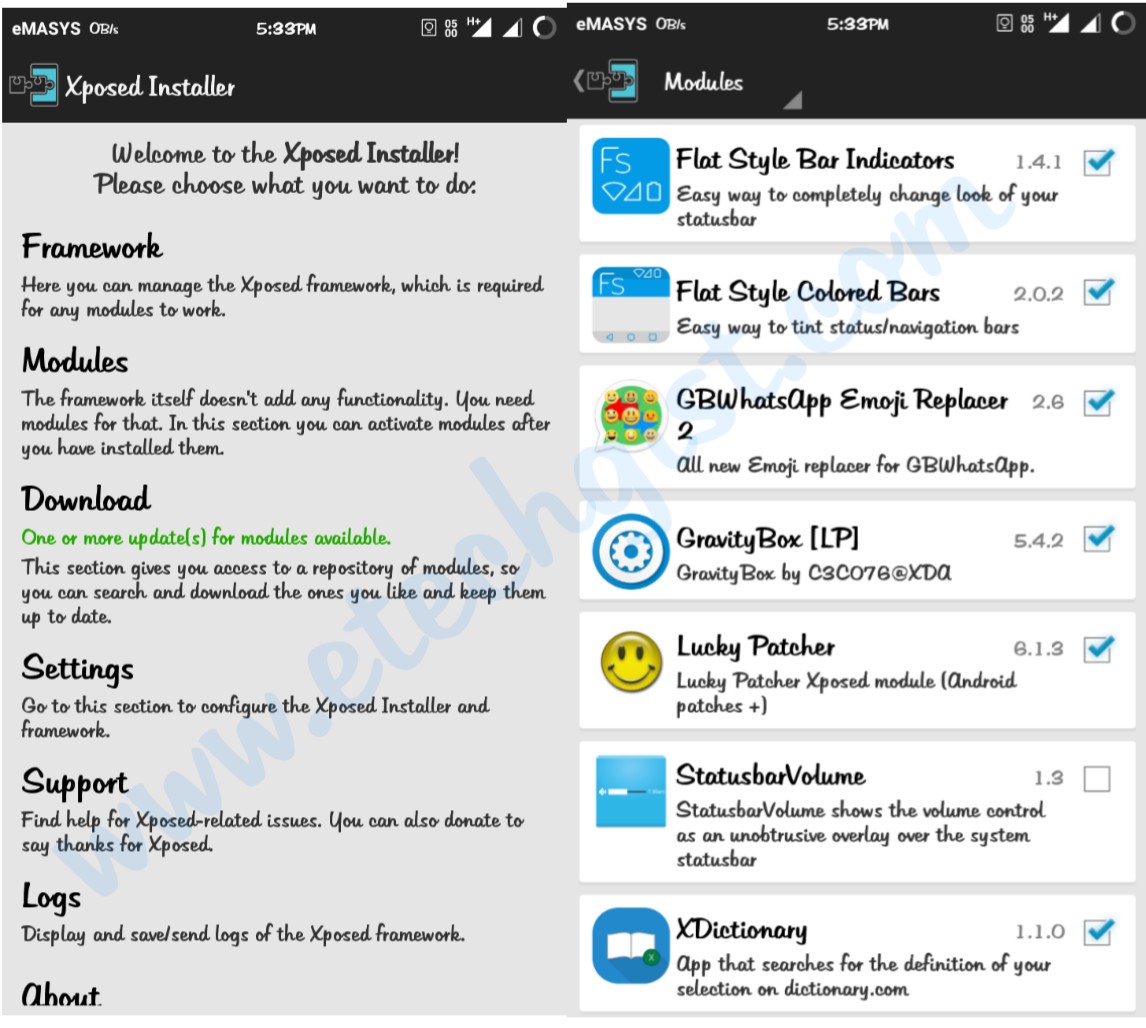Did you know that you can change the style, the icons, and improve the audio on your smartphone without changing its ROM? Yes, it is possible with an Xposed installer!
An Xposed framework is a magic tool that can modify the interface and completely change the system style of an Android smartphone without having to change its ROM or install third-party application launchers. Using third-party modules, the latter offers plenty of possibilities for those who have a rooted Android device.
Before starting this tutorial, we will first answer some common questions; then, we will discuss the installation of Xposedon with any Android smartphone. We will also give you the different versions currently available for download…
Xposed A framework is an essential tool for the deep personalization of Android smartphones. In this article, we will see how to download and install it easily.
Table of Contents
Frequently Asked Questions:
What is the Xposed Framework?
As I said in the recent article on How to Force a Screen Capture in a Secure App, Xposed installer Framework is a potent tool that allows you to personalize or modify your device profoundly. Rovo89 and Tungstwenty of XDA developed it.
With the Xposed Framework, you can, for example, deeply personalize your status bar (with specialized modules in the matter), save the energy of your device, take a screenshot in Recovery mode, prevent certain apps from launching at startup ,…
Xposed, is it compatible with all versions of Android?
No, Xposed is only compatible with smartphones running Android 4.0.3 ICS up to Android 8.1 Nougat.
However, new versions will be gradually deployed for future releases as Android P.
Unfortunately, for owners of old mobiles, you will have no chance to test this framework.
How does the Xposed framework work?
Xposed is a framework that works with modules, which modify the behavior of different parts of the system.
These changes are made in memory, that is, you just have to deactivate the module and restart your device to recover your original system.
What can I do with the Xposed framework?
Thanks to the Xposed framework, you will be able to change the behavior of the system applications, install sound improvement modules, etc.
You can also deactivate the display of advertisements on your browser as well as on the Internet. YouTube application which saves you a few seconds of loading …
Download and install XPOSED on your Android
Warning: if you install the wrong version on your mobile, you will damage your system. Tutoriels-Android can in no way be held responsible for damage caused by improper handling.
The necessary prerequisites
- Before installing, your mobile must be rooted, if not, here is the collection of tutorials on Tutorials-Android which will allow you to root any Android device.
- Your mobile must be equipped with a custom recovery (Philz CWM, TWRP, CWM recovery, …) , we recommend the TWRP recovery, to install it ( CLICK HERE ).
- Download the APK of the latest (stable) a version of Xposed Installer via the official link: XposedInstaller_3.1.5.apk – 3.1 MB
- If your mobile is running Android 5.0 or higher, we advise you to install the framework via your custom recovery. Then download the.ZIP file corresponding to your version of Android from this link.
o Xposed Framework for Android 5.0 Lollipop, see the sdk21 / folder.
o Xposed for Android 5.1 Lollipop, see the sdk22 / folder.
o Xposed Framework for Android 6.0 Marshmallow, see the sdk23 / folder.
o Xposed for Android 7.0 Nougat, see the sdk24 / folder.
o Xposed for Android 7.1 Nougat, see the sdk25 / folder.
o Xposed Framework for Android 8.0 Oreo, see the sdk26 / folder.
o Xposed for Android 8.1 Oreo, see the sdk27 / folder.
You do not know the architecture of your processor? Install the ” CPU-Z ” application and check the ” Architecture ” line in the ” SOC ” tab!
- As a precaution, download the uninstall.ZIP file and put it on your internal memory ( CLICK HERE ).
Installation procedure
How to install XPOSED using the APK file?
- Install the APK file on your mobile.
- Open the ” Xposed Installer ” the application then touch ” Framework “.
- Read the warning carefully, if you agree, check the ” Don’t show this again ” box and touch ” OK ” to confirm.
- Then touch ” Install / Update “.
- Once the installation is complete, restart your smartphone to complete the installation.
How to install XPOSED using a custom recovery?
- Put the framework.ZIP file on your phone memory/memory card.
- Restart your mobile in the TWRP recovery mode.
- Touch ” Install “.
- Touch the file ” Xposed-vxx-sdkxx-xxx.zip “.
- Drag the ” Swipe to Confirm Flash ” arrow to confirm.
- Touch the ” Back ” arrow then restart your smartphone by selecting ” Reboot> System “.
Method 2: Installing the Xposed Framework with a Custom Recovery
There is also a second way to install Xposed Framework in an Android smartphone, this is to flash a Zip file with a Custom Recovery. If you don’t know what a Custom Recovery is, it’s simply a modified recovery mode that you can install in your device by flashing it.
The best known Custom Recoveries are Team Win Recovery Project (TWRP) and ClockWorkMod Recovery (CWM Recovery). For example, in this article, I will use TWRP (this is my favorite).
Do you want to install Xposed Framework with a Custom Recovery? Follow the steps below:
Step 1 : First of all, start by downloading the Zip file of Xposed Framework which you will flash with a Custom Recovery … For that, click on here. First, you need to choose the SDK compatible with the Android version of your device…
Wondering which one to choose? I’ll make it easier for you by telling you which SDK is compatible with which Android version…
- SDK21 : for version 5.0 ( Lollipop )
- SDK22 : for version 5.1 ( Lollipop )
- SDK23 : for version 6.0 ( Marshmallow )
- SDK24 : for version 7.0 ( Nougat )
- SDK25 : for version 7.1 ( Nougat )
- SDK26 : for version 8.0 ( Oreo )
- SDK27 : for version 8.1 ( Oreo )
Note : If you use an Android version lower than 5.0 (Lollipop), for example, version 4.4 (KitKat) or even 4.3 (JellyBean), you must use the first method to install Xposed Framework on your smartphone.
Personally, at the time of writing this article, I am using a Lollipop (5.0.2), so I will choose the SDK21. We continue…
Now is the time to choose the architecture of your smartphone’s processor ( To find out the architecture of your smartphone, you can either consult the catalog that was supplied with it or use specialized applications such as CPU-Z or do a little search on Google of the type ” model of your smartphone + arm “. If your model is GT-I9505 for example, you will search for ” gt-i9505 arm “. Wikipedia also does the trick!
After finding the architecture of your smartphone’s processor, click on it to go to the next step. Now is the time to download the Xposed Framework Zip. I advise you to take the very latest version (for the moment it is version 89 ). For my part, I download the file Xposed-v89-sdk21-arm.zip.
Note : Take one of the files with the extension .zip and not one of the files with the extension .asc !
Step 2: Now that you have downloaded the zip of Xposed Framework, it is time to flash it with a Custom Recovery. So start your smartphone in Recovery mode (turn off the smartphone and press the Power + Home + Volume Up or Power + Volume Up keys simultaneously, depending on the smartphone model).
Now that your smartphone is in Recovery mode (with Custom Recovery), you can flash the Xposed Framework Zip that you downloaded. If you use TWRP like me, click on ” Install “, then find and select the Xposed Framework Zip.
Now that the zip file is selected (for my case, it is the Xposed-v89-sdk21-arm.zip file ), swipe to the right to flash it. Now restart your device. If the start-up goes well, this means that the Xposed The framework has been installed successfully.
Return to the Xposed Installer application and you will see a beautiful green message ” Xposed Framework version x is active ” as in the image below:
Install Xposed using Magisk
We explained how to use Magisk to root your Android. Now, the Xposed framework is available among the Magisk modules, to install and activate it on your device, do the following:
- Open Magisk then touch ” Settings> Downloads “.
- Then touch the ” Search ” icon and type ” Xposed “.
- Tap the ” Download and install ” icon.
- Once the installation is complete, restart your smartphone to apply the module.
How to install and use Xposed modules?
After correctly installing the framework, download and install the APK of the module you want to apply from the official website of the developer, then go to ” Xposed Installer ” and activate the module you just installed.
You can also install modules directly from the application:
- Tap ” Settings ” then ” Download “.
- Select your module and install it by touching ” Versions ” then ” Download “.
- Here, restart your mobile to apply the changes.
Repair your mobile if the Framework installation fails
Sometimes the installation of the Xposed framework fails! In the event that you flash a bad version, for example, your mobile will restart in a loop or remain stuck on the start-up logo. To remedy this problem, simply install the.ZIP file (Xposed-uninstaller.zip) via recovery mode:
- Restart your mobile in the recovery mode using the physical keys or via the ADB commands by following this tutorial ( CLICK HERE ).
- Tap ” Install ” and install the file you downloaded previously ( Xposed-uninstaller.zip ).
- Touch ” Reboot ” then ” System ” to remove the Framework from your mobile.
Conclusion of the article!
In this article, we just downloaded the Xposed Framework and we learned how to install it in two different ways. If you have any questions related to this post or if you have encountered a problem, please let us know in the comments.
Also, don’t forget to share this article with those around you via social media.