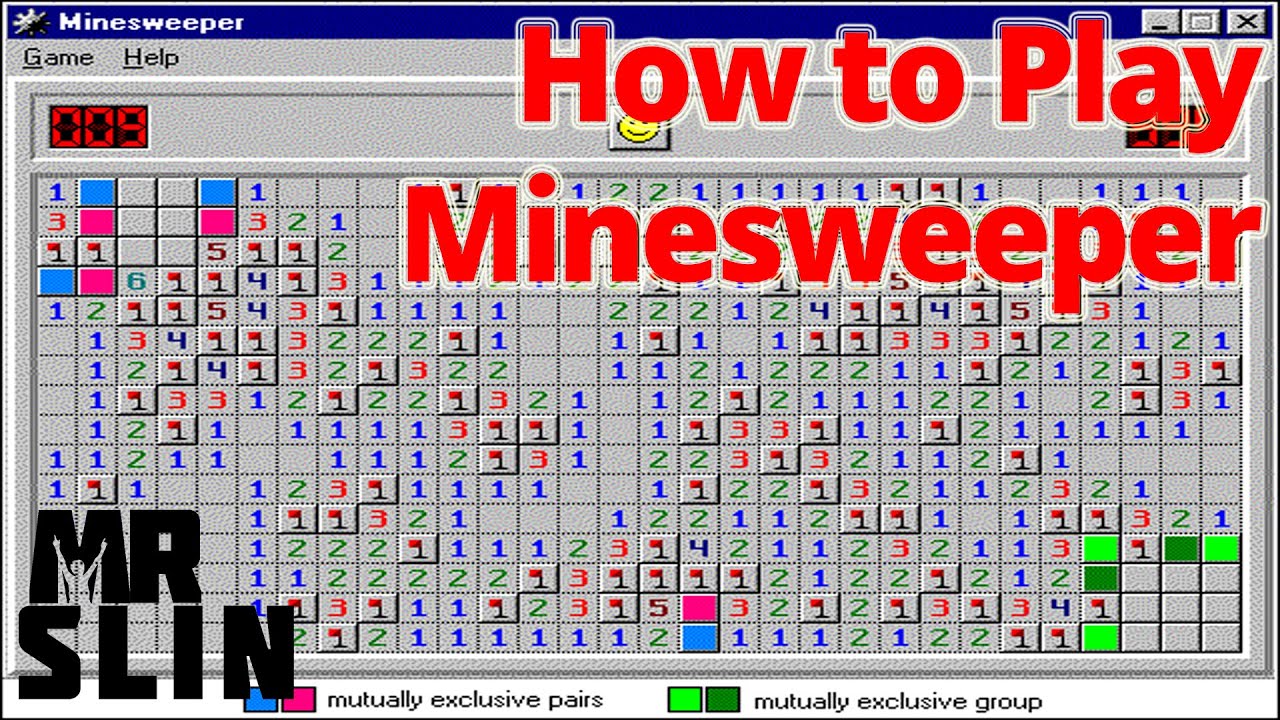You have probably wondered how to play the Xbox game on your PC. It sure would be nice. For a while, I thought it to be impossible, but recently I figured out a way to do it. It is straightforward. So I will be demonstrating how to play Xbox games on PC.
Table of Contents
How to play Xbox games on PC by using Windows 10
I am about to tell you all how to play Xbox games on PC having Windows 10. It can be a desktop or laptop or tablet running on Windows 10 you should be good to go.
- At first, you need to do is to open up the Xbox app on your PC. Then, go from your home screen down to the connect screen there, and you should get a window that asks you to add a device.
- Now Your Xbox one should show up in this list but if it does not show. Everything you need to do is visit our Xbox One, go to Settings, Network, and then advanced settings to find out what your IP address is. Once you have that IP address found, share it down there in the window and then hit connect.
- Then your device should show up. Once you see your device, click on that, and then it should automatically be added to the app. At this point, you can either choose to go to settings and then hit the game stream there. Then, select your video encoding level, and that is something you want to consider based on the type of setup you have at home.
- If both devices are on a wired connection, you likely can try typing ‘hi’ to see if you can get that nice. To check for good quality graphics over the stream or you can stick with the medium. If you find one device on a wireless connection or both are affecting the stream or you discover that it does affect the stream. Go ahead and switch it down to low. Otherwise, if you think that medium default will work for you, you can go ahead and immediately head to stream there and begin your streaming now. It should show connecting to your Xbox. It’s pretty fast to communicate by the way you should be already there. Now if you own a controller, for example, let us say you own an Xbox controller. I will prefer you that you should switch over to your Xbox controller that you have connected to that PC.
- You should see navigating should be the same as you would if you were sitting in front of the Xbox one with an Xbox One controller.
By the time you must have felt a little bit of stutter or lag.
Like for me, one of the devices I have is on a wireless connection. That’s Xbox One, and then my PC is on a wired connection, and even on the medium setting, I am already getting some lag or stutter. So for me, I probably need to kick down the graphic quality to low, if I am concerned about having an enjoyable gaming experience. Now you should go back, and you will be finding a dialogue box opened, answer Microsoft’s query.
After that on the current tab below where it is written connect to your Xbox one and now playing, you must be seeing a little red circle right there. Now if you want to do some game recording, you know get some clips of your gameplay. You don’t feel like say Xbox record that if you have connected or double-tapping the guide button and pressing X.
You can have the Xbox app open on your PC and then just click on that button right there to grab some thirty seconds clips. They will show up in the game DVR section there under share once you have recorded them.
So this must have helped a bit to make you understand how to play Xbox games on PC using windows 10. But what if you don’t own a console and still want to know how to play Xbox games on PC? Relax we have got a hack for you too by which you can enjoy your beloved Xbox games on PC.
How to play Xbox game on your PC without a console with the disc
Before knowing how to play Xbox games on PC, you must know how Xbox games work. Majorly Microsoft Company does not want you to know how to play Xbox games on PC. They even do not want you to know playing Xbox games on PC is possible, but it is possible with a little bit of know-how.
You see game discs are just computer programs, but they need protection from “DRM” licensing software. It is to make sure that they are only playable on their respective consoles. It would be awful for business if you could play a game disc on any console as you would not have to buy the respective one and make more money for the company. But there is a way for your computer to bypass that protection on Windows so that you can play it like a regular game.
It completely ignores any of that protection. And it is essential to note that we are not going to damage that disc. It is still going to be usable on your console we are just disabling the protection from the computer side. We are not changing anything on the disc at all. I will tell you how to change the setting and how to play Xbox games on PC using a disc.
Surprisingly it is so easy and only takes a couple of seconds.
- First, you have to go to my computer or this PC. Insert your Xbox One game disc. But you are not going to see that; it does not show anything because it’s not meant to run on PC. If you double click it and try to run it nothing happens, you cannot see any files in there, just a couple of images. It is what you would know before you change the setting.
- Now what you need to do is right-click once after the game disc is installed on the disk drive it is. You go to the properties after right-clicking.
- Then you go to hardware. Go down and find the drive again and go to properties then you go to details. It is where we are going to find the setting to change now; you have to go-to capabilities. There is the default setting that is selected already; it is just a bunch of gibberish; it does not do anything.
- Now what you have to select is CM_DEVCAP_RAWDEVICEOK. Now, this is going to allow the test to read the raw data no matter what type of this it is. It is going to bypass any protection. So make sure that it is selected and then click ok and ok again. And now the real magic happens.
- Now if you double click on the disk the game boots up here, you may use a keyboard for most probably you may require a gamepad. Now it is going to work fine, so that is all there.
So you can put your Xbox One games on your PC and play it like normal.
It is essential to know that this is a console version of the game. You are not going to be able to have access to as many settings like frame rate, resolution, or even graphics settings because those are usually fixed on the console.
It is basically like playing a pure console port on the PC. You may have to use a gamepad through Bluetooth or USB or else the game might not allow you to control it with a mouse and keyboard. Sometimes the game does have a PC version that allows for keyboard built-in form.
But that is not always the case so you might have to take note of that and just have a gamepad ready to play your Xbox games on PC. That’s all about how to play Xbox games on PC but what if you don’t have a disc. You don’t need it in the next case.
How to play an Xbox game on PC or mobile or any other device by cloud gaming?
- Firstly, you have to download UFO VPN and connect to the United States or Los Angeles server or any other United States server. If you are from the US, then it’s well and good you don’t need to use this VPN. If you are from any other place, you have to connect to the VPN, or else you can’t play games.
- So after connecting the VPN, open your browser and search for Project X cloud beta. Then, select the first website. After that scroll down the page and click on register now.
- So now you have to enter your Microsoft account details there those who don’t have one, you need to create that. After entering your details, you have to click on; I accept the terms and conditions. Then, you have to wait for like a day for an email.
- The email will arrive within a day; it will say congratulation you have been selected to join the program. It is the method of how the email will appear to you. After the email arrives, you have to open UFO VPN again and connect to the VPN that you linked earlier. After connecting to the VPN, you have to open your play store and search for X cloud beta.
- The first one that needs to appear will be the Xbox game streaming preview. If you have an unsupported device, you need to download it from another website. So after installing without the disconnecting VPN, open the streaming app. Since you are connected to a VPN, it might take some time to load. When you open, it will ask for Microsoft account details.
- After you sign in, you can see the games which are available in that Simulator. It contains almost all of the games that you wish to play in your mobile device. But if you disconnected the VPN it will show that it is not available in your region, so don’t disconnect the VPN.
- To play any game, you have to select it and click on the play. So it will ask you to connect a controller because it requires a controller to play a game if you don’t have a controller, click continue. You can see that the game will be running without any trouble.
The only problem will be that you need a controller to play the game and those who don’t have a controller you need to download a mobile controller like BT controller or any other emulator app like that.
Frequently asked question regarding how to play Xbox games on PC
Q: Is Xbox Game Pass for PC accessible in my market?
A: Xbox Game Pass for PC is now accessible in the accompanying markets of many countries. Majorly it is found in Argentina, Australia, Austria, Belgium, Brazil, Canada, Czech Republic, Denmark, Finland, France, Germany, Greece, Hong Kong, Hungary, India, Ireland, Israel, Italy, Japan, Korea, Mexico, Netherlands, New Zealand, Norway, Poland, Portugal, Russia*, Saudi Arabia, Singapore, Slovakia, South Africa, Spain, Sweden, Switzerland, Taiwan, Turkey, United Arab Emirates, United Kingdom, United States.
*Purchase from your nearby retailer
Q: What is Xbox Game Pass for PC?
A: Xbox Game Pass for PC incorporates boundless access to a library of top-notch PC games on Windows 10. With games continuously included, you’ll generally have something new to play. The ideal approach to encounter Xbox Game Pass on Windows 10 is with the Xbox (Beta) application.
Q: How to play Xbox game on PC with Xbox Game Pass?
A: Visit xbox.com/gamepass
Furthermore, join Xbox Game Pass Ultimate to appreciate all the advantages of Xbox Live Gold and Xbox Game Pass on both your Xbox One reassure and your Windows 10 PC.
Q: Do I need to buy Xbox Live Gold to play online multiplayer games on PC?
A: No, you needn’t bother with Xbox Live Gold. There is no extra charge to play online multiplayer on PC. You will require a wired or remote Internet association with the play on the web.