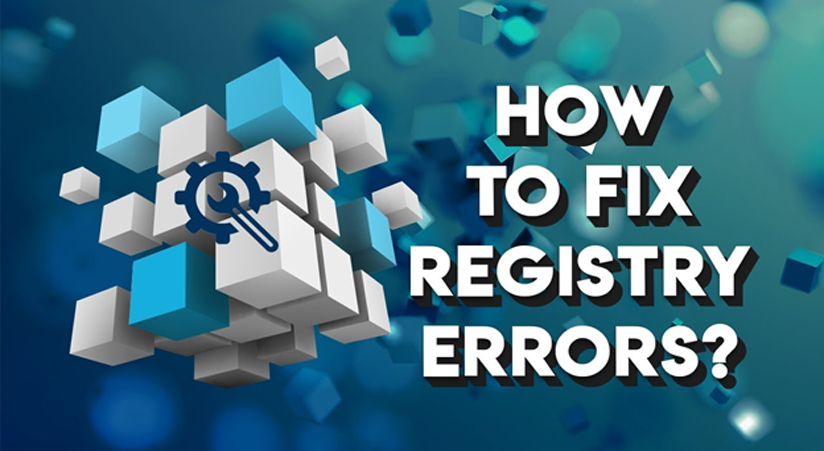The Microsoft Windows Operating System (OS) is loved by many worldwide. It is used extensively, the market share is proof of this statement. The latest version of Windows is Windows 10 that has plenty of features to offer. It is a level-up that has awed us all with its technologically advanced features.
Some say it is the best OS to have existed. It is flexible, straightforward, and easy-to-use. The user interface is the best aspect of this OS. It is cluster-free containing only the essentials. Apart from this, the extensive support for the largely popular Microsoft applications continues. Microsoft creates a legacy with the Windows OS that seems to be ever-lasting.
With every update comes a long-awaited feature that clicks amongst users alike. Microsoft also provides regular updates that fix any errors, glitches, and/or malware present in the system which is much appreciated. Registry cleaners are the ones that come in handy when you want to fix any registry errors. So it’s always good to know about best registry cleaner and use the one which meets your needs.
Table of Contents
What are Registry Errors?
While the Windows OS does a pretty good job keeping itself clean and updated, it is not flawless. A variety of errors might occur that may slow down the system without the user’s knowledge. The most common error to occur is the registry error. The Windows registry is a large database containing a vast number of sensitive settings.
The registry contains the system settings, the configuration of programs and applications present on the system. When an application or program is installed, Windows stores all the valuable information of it in the registry. Any mishandling of these settings can create a long list of problems. When the registry is not maintained well, it can create a scroll of errors known as the registry errors.
Registry errors can be hard to crack. These types of errors occur at an unexpected time baffling the user. The blue screen of death is a common type of registry error that causes large inconvenience to the user. Other errors include frequent crashing of the system without a satisfactory explanation. In a few other cases, the system re-boots from time-to-time failing to start.
Another indication of such an error is the slowing down of a computer system. Applications often freeze becoming unresponsive in most of the other cases. This might test the patience of the user leading to frustration. It is important to fix any such errors present in the system at the right time. Below is the list of a few methods to fix registry problems.
Methods of Fixing Registry Errors:
- Installing a registry cleaner: Finding the cause of an error manually can be frustrating. A registry cleaner can get the job done within a few minutes. A registry cleaner is a dedicated tool used to fix such errors. It can also be used to optimize the performance of a computer system.
It instantly searches through the registry files finding the cause of the problem. If any errors or malfunctions are found in the system, it restores the default Windows settings. A reputable registry cleaner also creates a backup before cleaning the system. This step helps in preventing accidental loss of data.
- System File Check: Most of the time, it is hard to decrypt the error. Instead of erasing all the registry data of a system, one can play smart by only deleting the corrupted file. In order to do so, it is necessary to open the command prompt as an administrator. The next step is to type the keywords “sfc/scanow” in the window.
The system will now start a scan dedicated to finding any corrupt registry files. Once the scan is completed, it will replace any corrupt file that is present in the system. This will instantly fix any errors that are incurred.
- Troubleshooting: The traditional method of fixing an error, troubleshooting works on multiple occasions. To troubleshoot a system, the Windows 10 installation disk is required. Simply insert the disk to start the installation process. This step might take a few minutes.
Next, select the repair option from the Windows installer menu. Next, follow the procedure that is being prompted. The data present in the system will not get erased. Instead, it will be restored in a stable state.
Resetting the system: This method is similar to that of troubleshooting with a few changes. The only disadvantage of opting for this method is that all the data present in the system will be erased. So, it is necessary to create a backup of all the data before proceeding with this method.
To carry out this procedure, one has to first proceed to the settings panel. Then, proceed to select ‘update and security’. Further, select the recovery option and follow the usual procedure. The refresh procedure will be completed after completing the procedure. All the Windows settings will be restored to default.
Cleaning the Windows Registry: More often than not, the problem lies right in front of our eyes, but we fail to notice it. The Windows Registry contains a list of essential settings. But it also contains many unwanted files that may get corrupted with time.
Such files put a dead load on the system and go unnoticed by the user. One’s best bet is to search for such files and delete them. Removing the corrupted file may fix the error restoring the user’s faith in the system.
Wrapping Things Up
The Windows registry is often marked to be for the geeky and tech-savvy individuals. But it is important to note that having the basic knowledge of a computer system can be useful. Many users feel that the Windows Registry is a small needless component. But factually speaking, even one wrong move in the registry can cause havoc.
That is why it is important to use registry cleaners instead of manually cleaning registries. It is also important to keep a check of the system from time-to-time. Maintenance can increase the life of a computer system and also optimize performance.
Following the above-mentioned steps in case of a registry error can prove to be quite helpful. Registry errors occur commonly and have to be dealt with care. It is important to create a backup before making any changes in the registry.