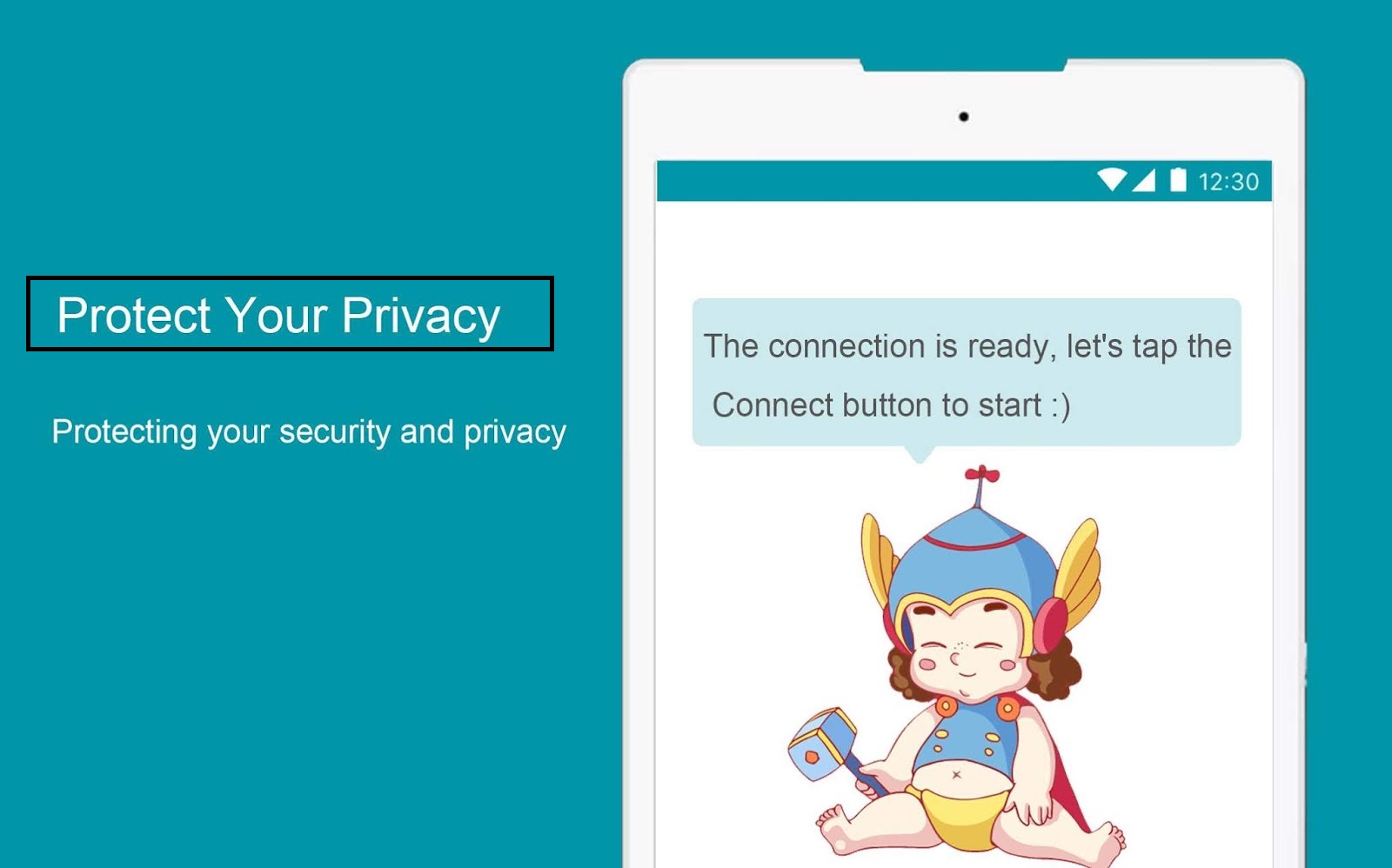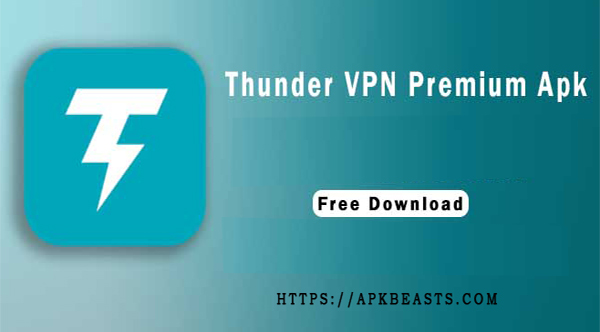The role VPN is to hide the original IP address and connect it with some anonymous IP address. It can easily protect your internet surfing identity and make it undetectable for the IP provider to track you. The best part is that even the VPN provider can’t be aware of your original identity as all the network details are in encrypted form. But, they still have controls for knowing about your status—the VPN apps work by changing your location to other countries. There are various VPN apps available on the internet that provides both free and paid IP changing services. Thunder VPN is also one of them that provides the same service, but on the matter of trust, it keeps you safer from getting tracked.
Table of Contents
Highlights of Thunder VPN:-
- App type:- VPN provider
- Price:- Free and Paid
- App size:- Approx 5 MB
- Play store Rating:- 4.7
- Total downloads:- Above 10 million
- Managed by:- SigLabs, USA
What is Thunder VPN:-
Thunder VPN is only an Android VPN under the control of SigLabs, Arkansas in the USA. It is a VPN provider app from the USA and comes under US jurisdiction. That allows you to change your IP by selecting your location from 5 different countries. It has a list of only five countries for changing your place of browsing.
One thing I liked about this VPN app is that it is entirely FREE TO USE for connecting to these five countries. It doesn’t ask for any monthly or yearly subscription charges if you connect your phone with the default server. That is the reason for which it has more than 10 Million downloads on the play store. It doesn’t ask any email id or mobile number to start using the app. You only have to install and click on connect to get started.
More about Thunder VPN:-.
- Interface: – The app opens up with a sky blue colored interface with a message displaying on the home screen-Detecting Network signals and connecting to the server.
- Menu:- The menu option is present on the top left corner of the screen with the following sub-options:
- Upgrade to VIP: – You can access the premium version of Thunder VPN by clicking on this option. It will take you to the payment page where you can upgrade your account to VIP mode for unlocking more features of the Thunder VPN app.
- App using VPN: – If you only want to change your IP address or encrypt or connection of only a specific app, then you can go to this option. It will display the entire app installed on your phone. If you want to hide your identity for only some apps, then you can tick mark on only those apps for spying your data. By default, all the apps are tick from the beginning.
- Rate Us: – This option will redirect you to the play store from where you have installed the app. You can give a rating to the app with your choice. Note to log in your Gmail is on play store before clicking this option otherwise you will not find any page where you can give a rating to the app.
-
Feedback: –
These options of Thunder VPN are for knowing about the improvement in the app. It values whatever input that it received from its users and always worked to improve its image in front of its users.
- Share: – You can share the Thunder VPN app with the help of this option. After clicking, it will display you all the online and offline methods for sharing the app. You can share the app online via Facebook, WhatsApp, Gmail, or any other social media platform available on your phone. Similarly, the offline sharing method allows you to share the app via Bluetooth, Wi-Fi direct, FTP, etc.
- FAQ: – It carries all the necessary and essential details about the entire possible question with their answer for accessing the app. If you are newly using VPN, then you can get most of the answers about accessing the Thunder VPN app from this section.
- Settings: – It carries all the parameters concerning the app. It includes notification setting, New update notification setting, and about us section. In About Us option, you will get all the details on the VPN authority and their full detail about their work.
How to install Thunder VPN on Android:-
Follow the steps below for installing Thunder VPN on your android phone:-
- Click here to download the Thunder VPN app from the play store. Alternatively, you can manually go to the play store and search for Thunder VPN on the top box to get the app.
- The app is approx. 5 MB size and will take only less time to download.
- It will get installed automatically after your download is complete.
- If you are installing the .apk file of the app from any third party URL, then you have to allow the unknown sources on the setting option to install Tthe under VPN app on your phone.
How to connect your phone with Thunder VPN server:-
If you want to access VPN from other country follow the steps below for connecting your phone to different IP address:-
- Thunder VPN is free to use, so it doesn’t require any signup process to start.
- If you open the app after installation must be sure that your phone must establish a connection to your mobile data or any Wi-Fi. VPN only works after getting connected to the internet.
- It will check the connection and open up an interface where you will get an option to connect to the VPN network.
-
On the top-right corner of the app, you will find a thunder option from where you can select your country manually.
- If you don’t want to access VPN from the given countries, then you can directly click on the connect button to get started.
- On clicking the thunder Icon, you will get a list of countries with their national flag. You can choose any of the states to get connected to their VPN server.
- For example:- if you select the USA server on the country list, your IP address will connect with the USA server and the service provider will get the IP address of the USA even if you are accessing the internet from any other country.
- By default, there are five countries available to connect. The countries that it supports are Netherland, France, United Kingdom, Germ, NY, and the United States.
- Select any of your choices, after selecting the country you will get a popup on your phone asking you permission to connect.
- Just tap on the OK button to get connected to the country VPN network.
How to disconnect your phone from Thunder VPN?
After getting connected to VPN, a notification on your screen will show your connection UP and DOWN speed. It will help you to know how much gear you are getting from that particular country. For disconnecting, go to the thunder VPN app and click on the disconnect button for breaking the VPN server.
Premium plans for Thunder VPN
Thunder VPN gives free access for connecting to the server of only five countries. But if you want to connect to the VPN of another country, then you have to pay some amount for unlocking the VPN server. The following types of premium plan are available inside Thunder VPN:-
- Weekly program:- $ 6.55
- Monthly plan:- $ 10.48
- Yearly plan:- $ 65.52
Features of the premium plan:-
- No ads: – The free version of Thunder VPN makes money by showing Google advertisement. But, if you go for the premium version, you will not get any popup and screen ads on your screen.
- Faster connection: – By default, the browsing speed that you get from the Free version of the thunder app is not so fast. But, in the premium app, you will get faster internet surfing the internet by any if the country.
-
Worldwide location: –
The main advantage is that in the free version you are getting only five selected countries for connecting your VPN server. But, the premium version of Thunder VPN allows you to connect to any of the states. You can generate the IP address of any country with a much faster speed.
- Customer support: – You will get priority from the support team if you face any issue regarding the problem while connecting to the VPN. You can contact them by going to the contact us section available inside the app.
How to take a Premium plan in Thunder VPN
Follow the steps to take a premium plan for Thunder VPN:-
- Go to the menu section available on the top left corner of the app.
- After clicking on the menu, you will get the first option of an upgrade to VIP.
- Click on the update to the VIP option then it will take you to the screen where you have to choose the plan of your choice. If you want to save your money, then go for the yearly plan. If you wish to take a test, then go for the weekly subscription plan.
- After clicking on the subscription plan, it will take you to the play store. You can choose any of the payment options that you have added to your Gmail account for purchasing your plan.
- The payment is made from the play store so you can also use play store credits or play store gift card for purchasing the subscription.
- Note that it is not mandatory to use the plan again and again. You can cancel the subscription plan anytime with your choice.
- For canceling the premium membership, you will get an option in the menu to cancel VIP membership. Click on the option to cancel your membership anytime with your choice.
FAQ
- Is Thunder VPN app free to use?
Thunder VPN app offers both free as well as paid plans. Yes, it is free to use, but you will get a limited feature of connecting to only five countries. You can’t connect to other countries with your selected choice. You can also use the auto connect feature of the app that provides you fast browsing speed free of cost.
- Is the Thunder VPN app safe to use?
Till now, no complaints regarding the data piracy are out from Thunder VPN. So, as per the record, it is safe. But, as it has more free users in comparison to the paid users so, it’s difficult to trust the data policy. Thunder VPN claims that all the data are in encrypted form, so even the provider can know the data of any users without getting their details and subscription ID.
-
Can I use a thunder VPN on PC?
YES, you can use it on PC with the help of an emulator known as Memu installer. After you install this app application on your PC, login with the Gmail ID, and download the Thunder VPN app from the play store. After downloading, install it on the emulator and click on the connect option to get access to the VPN network. You can switch off the VPN in your PC by following the same function that worked on an Android phone.
- Do I need to sign up to start using Thunder VPN?
Thunder VPN doesn’t require any signup method to start connecting to the server. It automatically detects your Gmail id while you download the app from the play store. So, Gmail is the only mode of contact that it has from you. If you are taking premium plans, then the plain remains active even if you uninstall the app. You need to download it from the same Gmail account from which you have purchased the plan to start using the service again.
- I can’t trust Thunder VPN, how can I protect my data?
If you don’t trust any VPN app, then it’s better to uninstall it from your phone. But, you can protect your data by not allowing any permission like contact and location details opening the app. One other way to protect your data is to turn off the background data option from the app settings. Most of the app uses background data to upload user details to their server. So turning it off will protect your data from getting uploaded.