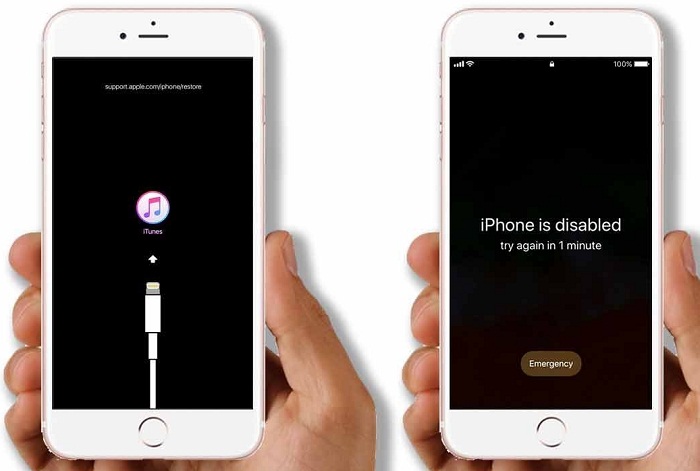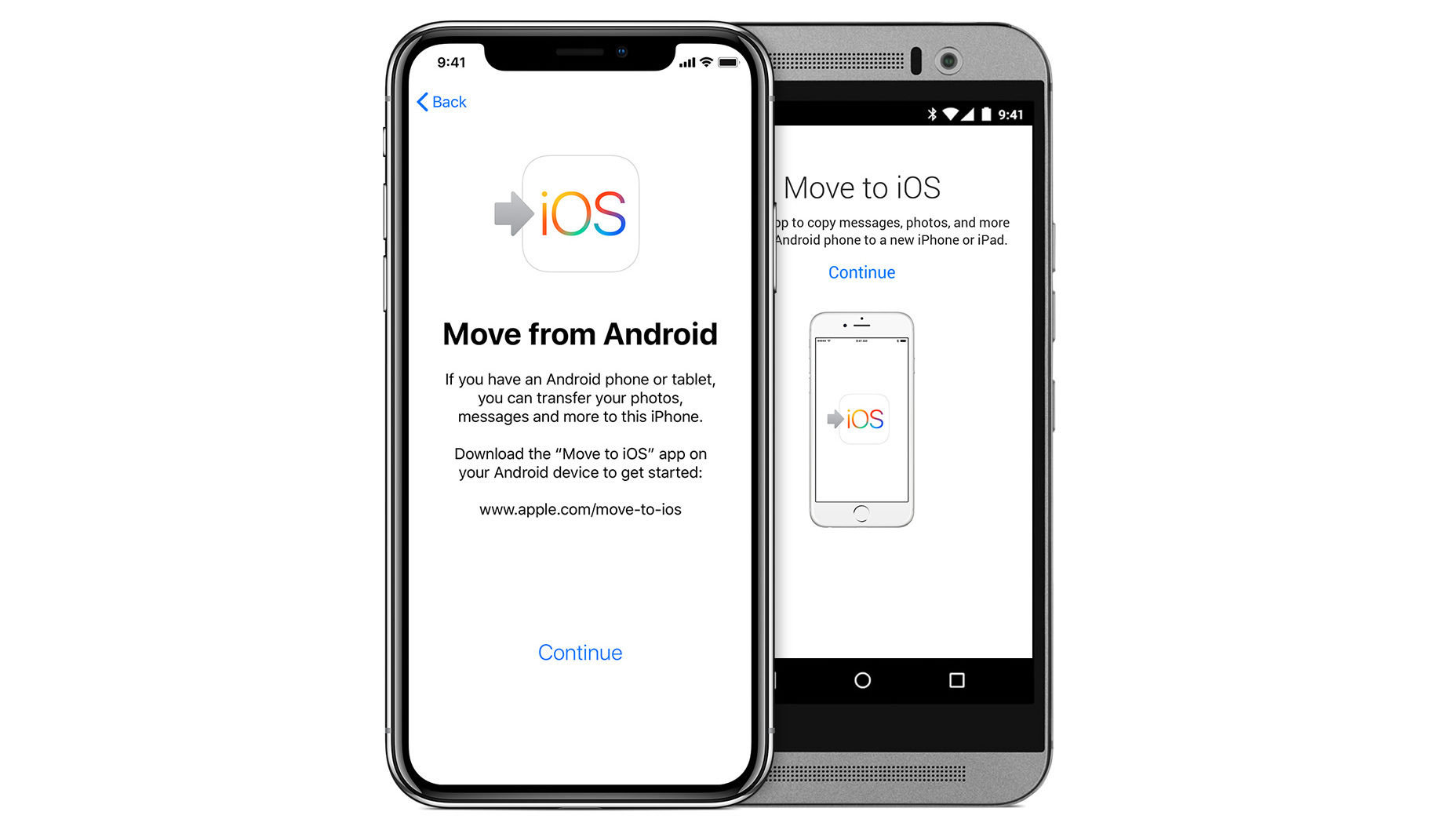Did you forget iPhone or iPad passcode? If yes, your iPhone might get disabled. When this happens, you need to wait for a while before re-entering the passcode. But if you use the wrong passcode more than ten times, restoring the factory settings is an only option. You can then observe a pop up showing ‘iPhone is disabled connect to iTunes.’
Let’s understand in detail the reasons why your iPhone gets disabled. Also, it learns the steps and methods to restore it with and without using iTunes. This can help in resolving the ‘iPhone is disabled connect to iTunes ‘issues.
Table of Contents
Main reasons for a disabled of iPhone
The primary reason for an iPhone or iPad to get disable is many times entering the wrong passcode. This mishap can occur when there are kids at your house. They can try to unlock the iPhone many times. That can result in ‘iPhone is disabled connect to iTunes’ error. Unknown snoopers around you might also try to stalk the phone. In such situations, it’s essential to be cautious. Understand the mistakes displayed after many attempts to enter incorrect passcodes.
Wait for a few seconds before you re-enter the passcodes. After entering the wrong passcodes for five times, you get a notification of an incorrect password. After that, the 6th wrong passcode disables the phone for 1 minute. Along with this, there will be a pop up ‘iPhone is disabled connect to iTunes.’
7th wrong try and iPhone get disabled for 5 minutes. Fifteen minutes disabled phone for 8th attempt and one hour after botched 9th attempt. It gets utterly disabled on the wrong passcode entry for the 10th time. In a few cases, it can also lead to data loss from your phone.
Getting back up from iPhone is essential!
In case you have lost your iPhone or iPad data, having a backup is essential. iTunes or iCloud are used for data recovery. Once the phone gets disabled, resetting it with or without iTunes is the only way out. As soon as you find that iPhone is disabled connect to iTunes option, there are a few steps to follow.
You can either restore your iPhone or iPad using iTunes, iCloud, or even apply recovery mode as per the need. Before anything, always make it a point to get a regular backup of your iPhone data. This can enable you to reset it in any of the ways without causing any loss of essential data or images.
Steps to restore the disabled iPhone with iTunes?
If you have before synced iPad or iPhone with iTunes, try to restore the phone data with the same process. This is the simplest option to restore phonButngs. But, you must ensure that iTunes is available on your phone. Once subscribed to the phone, you could start up with the restoring process. Steps to follow after you find notification ‘iPhone is disabled connect to tunes’:
- Establish a connection between iPhone or iPad and the operating system. Ensure that the chords connect rightly.
- Passcode entry would pop up now. If you fail to remember the passcode, try syncing with another device if used before. In case this doesn’t work, skip and move to recovery mode.
-
iTunes helps in the locating network sync with another device. It also helps in initializing a backup for the same.
- Go to iTunes and locate the device icon at the top left of the computer screen. You can find all data related to the device and other details.
- Click at the ‘summary’ tab visible on the screen. You will find the ‘restore’ option for the iPhone. Make a click on that. This takes you to the next step for ‘iPhone is disabled connect to iTunes.’
- Attach a plug of your iPhone to the computer with a USB cord. In case it doesn’t open up, open iTunes.
- After launching iTunes, start following the set of instructions given there. Keep moving ahead and remember that these steps will erase all stored data from the iPhone. So it’s better to take a backup with the help of iCloud or iTunes.
-
Finally, your iPhone would get restored from a disabled mode. Start fresh by following the setup options.
- ‘Restore’ option can now be visible to you in iTunes, and you can click on it. Locate iTunes backup and go to a new back up available.
- This will finally restore all data and solve the ‘iPhone is disabled connect to iTunes’ problem. Your phone can thus get enabled again for usage. But follow all the steps mentioned above. Missing out on any of them can lead to a failed process.
Even after following all the above steps, the problem persists with an iPhone or iPad; try the next option. You can also restore disabled iPhone with iCloud or recovery mode option. iCloud is a great way to restore the factory settings on the iPhone. Basic Apple credentials for this purpose are enough.
Steps to restore the disabled iPhone without iTunes?
If the iPhone is disabled connect to iTunes error is not sorted with iTunes, try the other way out. Here are a few steps to solve iPhone disabled error without iTunes. Try your hand on these methods and figure out if anyone works out for you.
Method 1- Try to reset iPhone using ‘hard reset’ options.
Hard resetting the iPhone or iPad is the first option available to you. Apple forum advice to try this as a primary step for restoring your phone. If you fail many times to enter the right password, an error message like ‘iPhone is disabled connect to iTunes ‘would appear. It would help if you tried “hard resetting” first. Complete the steps mentioned below:
If you own iPhone 8, XR, 8 Plus or X
- First of all, click at volume up key and release.
- Repeat the same, but this time click and release the volume key downwards.
- Hold the iPhone’s power switch till you see an Apple logo on the phone screen. Once the logo is visible to you, rerelease the power key.
If you use iPhone 7 or its updated version
- Hold the power key and volume down option until the Apple logo is visible on the screen.
- After the logo appears, you can leave the buttons. This might help in enabling the iPhone user to use it again.
If you own an iPhone 6s, 6s Plus, SE or other models
- Locate and click at the power and home option at the same time. Keep holding them till you find the Apple logo on the phone screen. After the logo pops up, let go of the keys.
This should help in solving the ‘iPhone is disabled connect with iTunes’ problem. If this is not helpful, move to the next step.
Method 2- Restore the iPhone with iCloud services
This is again a very effective method to restore the iPhone to its factory settings. All you need is Apple ID and passcode. Here are a few steps to restore the phone with iCloud services. This can be helpful when the iPhone is disabled connect with iTunes does not work. Go to iCloud.com and proceed with the following steps:
- Start with signing in to the website with Apple ID and password.
- After logging in, click at “find my iPhone’ option. Once you find this option, search for all devices icon on the screen.
- Click at the “all devices” option visible at the top of the screen.
-
The Next step is to choose the device you wish to ‘erase’ with the help of the iCloud account.
- Locate the “erase iPhone” option that connects with the respective iCloud account.
- Once done with this step. iPhone will be finally erased from the iCloud services.
This method will protect you from connecting the iPhone and operating system for this purpose. But it is important to have a good knowledge of Apple ID and related Credentials to completely erase its settings.
Method 3- Take help of Siri to unlock the phone without iTunes
If you are an iPhone user of earlier versions, this option can help you out. For new users, this might not work out as iOS fixed up this glitch for security reasons. Still, trying out is not at all a bad idea. iPhone users are aware of the popular option called ‘ Allow access to Siri when locked with passcode’.
If the above option opens up on your iPhone, it can allow you to access many functions without a passcode entry. Although this can be a serious security threat at times, it might help in such tricky situations. It is thus advisable that after applying this option once, you must block it forever. These steps can help you here:
-
-
Visit the “settings” icon on the home screen.
-
-
- Select ‘General’ from the ‘settings’ menu.
-
- Locate the passcode Lock’ option in the ‘General’ menu.
-
- Finally, turn off “Allow access to Siri when locked with a passcode option.
This method can be a life savior when you are stuck in a tricky situation. But this can be a security threat if not turned off for the future.
Method 4- Connect Apple store
If at all you still find the iPhone is disabled connect to iTunes error, try this method. Factory settings should get you off this iPhone disability error. Even after using all techniques, your phone is unable to restore its settings, visiting the Apple store is the right option. Although you might have to spend a few bucks on it that is worth it. Expert geeks are accessible to fix up the device using other options.
Conclusion
The above details can help you out to enable your iPhone from ‘iPhone is disabled connect to iTunes’ error message. Just follow all steps mentioned above and you can fix this error within no time. In case, you still find any difficulty in the process, online assistance is also a great choice. Some experts are technically sound and can handle such situations perfectly. You can take their assistance to enable the iPhone immediately.
Here is a list of most popular FAQs on ‘iPhone is disabled connect with iTunes’ error message:
- Is it possible to restore the iPhone without the help of a laptop or computer?
To reset your iPhone, it is important to establish a connection between your phone and the computer. You may require the original USB cord for this process. But iOS 8 users have an added advantage here. They can reset the iPhone to factory settings and eliminate the use of a system. It is easier for them to restore the phone without using iTunes. This way you can be sure of getting the iPhone enabled even when you don’t have a laptop.
-
How can my disabled iPhone get connected to iTunes?
As soon as you the device connects, try to restart it with the ‘force restart’ option. Keep holding the sleep/wake and home keys all simultaneously. Apple logo will gradually appear on the screen. Hold the keys till recovery mode gets on. Two options of ‘restore’ and ‘upload’ will display and choose the ‘restore’ icon. This will end up downloading the iTunes software of the iPhone device.
-
What are the options to reset a disabled iPhone without using iTunes?
If you are stuck at ‘iPhone is disabled connect to iTunes’ option, initiate with restarting the device. If you own earlier iPhone versions, press sleep, wake, and home keys together for around 10 seconds. Wait for the Apple logo to appear and release them. This can help in resetting the iPhone. Once your phone is reset, ensure to make a note of your passcode. It can help you to save yourself from any such future situations.
- What are the ways for iPhone out from recovery mode without a laptop?
Hold the ‘power’ and ‘home’ button for 10 seconds. Do not release the keys until the Apple logo is visible. Reboot the iPhone to move out of recovery mode. Connect iPhone to iTunes and you can be out of recovery mode. This can help you to enable the iPhone and start using it like before.
- How to enable the iPhone that is disabled?
There are three ways to solve the iPhone is disabled connect to iTunes’ error on your phone. You can either do it with iTunes or visit iCloud for this purpose. The last way out is to take the help of recovery mode. All three ways can get you out of iPhone disable trouble. Just ensure you try the right option as per your requirement and situation.